Mail Merge :-
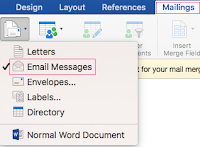

It is used to create a set of documents such as a letter i.e. send to many customers or a sheet of address labels each letter or label has the same kind of information yet the contained is unique . Ex. In letters to the customers each letter can be personalize to address, each customer by name.
The unique information in each letter comes from entry inn data source. Using Mail Merge we can create
A] A Set Of Labels or Envelopes :-
The return address is same on all the labels or envelopes but the destination address is unique.
B] A Set of Letters, E-Mail, Messages :-
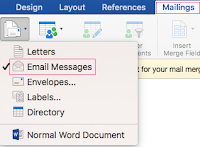

the basic contain is same in all letters and messages but each contains information i.e. specific to the individual recipient such as name, address or any personal data.
The mail merge process contains following steps :-
1] Set up the main document :-
On the mailings tabs in the start mail merge group, click mail merge the brokdown menu list appears. Click the type of document that you want to create such as letters, email, messages, envelopes etc.
2] Connect the document to a data source :-
To merge information into the main document the must connect the document data source or a data file.
On the mailings tab, in the start mail merge group click select recipients the brokdown menu list appears. Select the option as per your requirement or click on type new list option. If you don't have a data file yet.
3] Refine the list of recipients :-
When we connect to a certain data file we might not want to merge information from all the records inn that data file to main document to narrow the list of recipients click edit recipients list in the start mail merge group select one of the options from select individual records, sort records, filter records in mail merge recipient dialogue box.
4] Add place holders to the main document :-
After the main document is connected to a data file, type the text of a document & add place holder such as address & greetings line that indicate where the unique information appears. Each copy of the document when we merge, information from the 1st row in data source replaces the fields create 1st merge document & so on.
5] Type content & add fields :-
In the main document click where the other fields is to the inserted use right & insert fields group to insert address elements with different formats, name format & other merge fields.
6] Preview & complete the merge :-
The merged document can be previewed to preview click on preview results group on the mailings tab in finish group, print document or edit individual document option as per your requirement you can print or save or mail on the created letters.







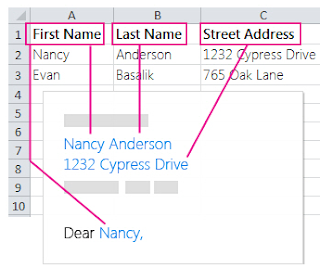





No comments:
Post a Comment